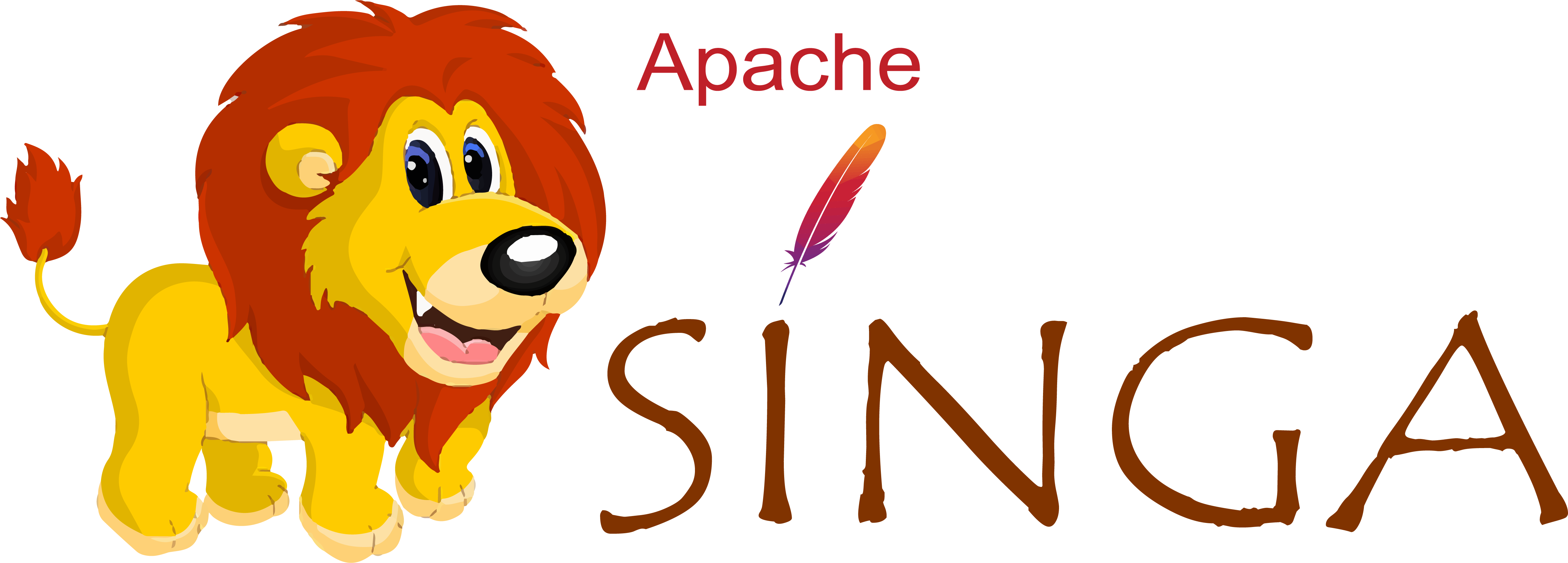Installation
Using Pip
SINGA works with python 3.9, 3.10 and 3.11.
pip install singa -f http://singa.apache.org/docs/next/wheel-cpu.html --trusted-host singa.apache.org
You can install a specific version of SINGA via singa==<version>, where the
<version> field should be replaced, e.g., 5.0.0. The available SINGA
versions are listed at the link.
pip install singa -f http://singa.apache.org/docs/next/wheel-gpu.html --trusted-host singa.apache.org
You can also configure SINGA version and the CUDA version, like
singa==5.0.0+cuda10.2. The available combinations of SINGA version and CUDA
version are listed at the link.
Note: the Python version of your local Python environment will be used to find
the corresponding wheel package. For example, if your local Python is 3.9, then
the wheel package compiled on Python 3.9 will be selected by pip and installed.
In fact, the wheel file's name include SINGA version, CUDA version and Python
version. Therefore, pip knows which wheel file to download and install.
Refer to the comments at the top of the setup.py file for how to build the
wheel packages.
If there is no error message from
$ python -c "from singa import tensor"
then SINGA is installed successfully.
Using Docker
Install Docker on your local host machine following the
instructions. Add your user into the
docker group to run
docker commands without sudo.
- CPU-only.
$ docker run -it apache/singa:X.Y.Z-cpu-ubuntu16.04 /bin/bash
- With GPU enabled. Install Nvidia-Docker after install Docker.
$ nvidia-docker run -it apache/singa:X.Y.Z-cuda9.0-cudnn7.4.2-ubuntu16.04 /bin/bash
- For the complete list of SINGA Docker images (tags), visit the docker hub site. For each docker image, the tag is named as
version-(cpu|gpu)[-devel]
| Tag | Description | Example value |
|---|---|---|
version | SINGA version | '2.0.0-rc0', '2.0.0', '1.2.0' |
cpu | the image cannot run on GPUs | 'cpu' |
gpu | the image can run on Nvidia GPUs | 'gpu', or 'cudax.x-cudnnx.x' e.g., 'cuda10.0-cudnn7.3' |
devel | indicator for development | if absent, SINGA Python package is installed for runtime only; if present, the building environment is also created, you can recompile SINGA from source at '/root/singa' |
OS | indicate OS version number | 'ubuntu16.04', 'ubuntu18.04' |
From source
You can build and install SINGA from the source code using native building tools or conda-build, on local host OS or in a Docker container.
FAQ
Q: Error from
from singa import tensorA: Check the detailed error from
python -c "from singa import _singa_wrap" # go to the folder of _singa_wrap.so ldd path to _singa_wrap.so python >> import importlib >> importlib.import_module('_singa_wrap')The folder of
_singa_wrap.sois like~/miniconda3/lib/python3.10/site-packages/singa. Normally, the error is caused by the mismatch or missing of dependent libraries, e.g. cuDNN or protobuf. The solution is to create a new virtual environment and install SINGA in that environment, e.g.,conda create -n singa conda activate singa conda install -c nusdbsystem -c conda-forge singa-cpuQ: When using virtual environment, every time I install SINGA, numpy would be reinstalled. However, the numpy is not used when I run
import numpyA: It could be caused by the
PYTHONPATHenvironment variable which should be set to empty when you are using virtual environment to avoid the conflicts with the path of the virtual environment.Q: When I run SINGA in Mac OS X, I got the error "Fatal Python error: PyThreadState_Get: no current thread Abort trap: 6"
A: This error happens typically when you have multiple versions of Python in your system, e.g, the one comes with the OS and the one installed by Homebrew. The Python linked by SINGA must be the same as the Python interpreter. You can check your interpreter by
which pythonand check the Python linked by SINGA viaotool -L <path to _singa_wrap.so>. This problem should be resolved if SINGA is installed via conda.