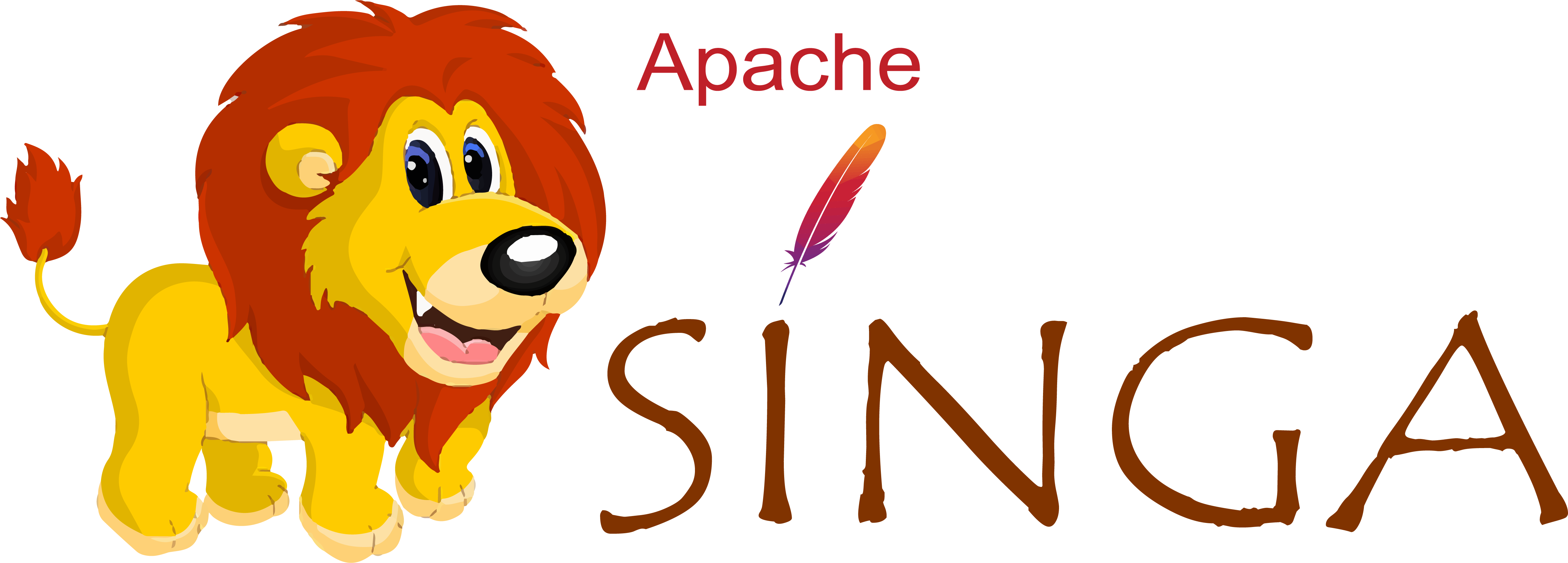Build SINGA on Windows
The process of building SINGA from source on Microsoft Windows has four parts: install dependencies, build SINGA source, (optionally) install the python module and (optionally) run the unit tests.
Install Dependencies
You may create a folder for building the dependencies.
The dependencies are:
Compiler and IDE
- Visual Studio. The community edition is free and can be used to build SINGA. https://www.visualstudio.com/
CMake
- Can be downloaded from http://cmake.org/
- Make sure the path to cmake executable is in the system path, or use full path when calling cmake.
SWIG
- Can be downloaded from http://swig.org/
- Make sure the path to swig executable is in the system path, or use full path when calling swig. Use a recent version such as 3.0.12.
Protocol Buffers
- Download a suitable version such as 2.6.1: https://github.com/google/protobuf/releases/tag/v2.6.1 .
- Download both protobuf-2.6.1.zip and protoc-2.6.1-win32.zip .
- Extract both of them in dependencies folder. Add the path to protoc executable to the system path, or use full path when calling it.
- Open the Visual Studio solution which can be found in vsproject folder.
- Change the build settings to Release and x64.
- build libprotobuf project.
Openblas
- Download a suitable source version such as 0.2.20 from http://www.openblas.net
- Extract the source in the dependencies folder.
- If you don't have Perl installed, download a perl environment such as Strawberry Perl (http://strawberryperl.com/)
- Build the Visual Studio solution by running this command in the source folder:
cmake -G "Visual Studio 15 2017 Win64"- Open the Visual Studio solution and change the build settings to Release and x64.
- Build libopenblas project
Google glog
- Download a suitable version such as 0.3.5 from https://github.com/google/glog/releases
- Extract the source in the dependencies folder.
- Open the Visual Studio solution.
- Change the build settings to Release and x64.
- Build libglog project
Build SINGA source
Download SINGA source code
Compile the protobuf files:
- Go to src/proto folder
mkdir python_out protoc.exe *.proto --python_out python_outGenerate swig interfaces for C++ and Python: Go to src/api
swig -python -c++ singa.igenerate Visual Studio solution for SINGA: Go to SINGA source code root folder
mkdir build cd buildCall cmake and add the paths in your system similar to the following example:
cmake -G "Visual Studio 15 2017 Win64" ^ -DGLOG_INCLUDE_DIR="D:/WinSinga/dependencies/glog-0.3.5/src/windows" ^ -DGLOG_LIBRARIES="D:/WinSinga/dependencies/glog-0.3.5/x64/Release" ^ -DCBLAS_INCLUDE_DIR="D:/WinSinga/dependencies/openblas-0.2.20/lapack-netlib/CBLAS/include" ^ -DCBLAS_LIBRARIES="D:/WinSinga/dependencies/openblas-0.2.20/lib/RELEASE" ^ -DProtobuf_INCLUDE_DIR="D:/WinSinga/dependencies/protobuf-2.6.1/src" ^ -DProtobuf_LIBRARIES="D:/WinSinga/dependencies/protobuf-2.6.1/vsprojects/x64/Release" ^ -DProtobuf_PROTOC_EXECUTABLE="D:/WinSinga/dependencies/protoc-2.6.1-win32/protoc.exe" ^ ..Open the generated solution in Visual Studio
Change the build settings to Release and x64
Add the singa_wrap.cxx file from src/api to the singa_objects project
In the singa_objects project, open Additional Include Directories.
Add Python include path
Add numpy include path
Add protobuf include path
In the preprocessor definitions of the singa_objects project, add USE_GLOG
Build singa_objects project
In singa project:
- add singa_wrap.obj to Object Libraries
- change target name to _singa_wrap
- change target extension to .pyd
- change configuration type to Dynamic Library (.dll)
- go to Additional Library Directories and add the path to python, openblas, protobuf and glog libraries
- go to Additional Dependencies and add libopenblas.lib, libglog.lib and libprotobuf.lib
build singa project
Install Python module
Change
_singa_wrap.soto_singa_wrap.pydin build/python/setup.pyCopy the files in
src/proto/python_outtobuild/python/singa/protoOptionally create and activate a virtual environment:
mkdir SingaEnv virtualenv SingaEnv SingaEnv\Scripts\activatego to build/python folder and run:
python setup.py installMake _singa_wrap.pyd, libglog.dll and libopenblas.dll available by adding them to the path or by copying them to singa package folder in the python site-packages
Verify that SINGA is installed by running:
python -c "from singa import tensor"
A video tutorial for the build process can be found here:
Run Unit Tests
In the test folder, generate the Visual Studio solution:
cmake -G "Visual Studio 15 2017 Win64"Open the generated solution in Visual Studio.
Change the build settings to Release and x64.
Build glog project.
In test_singa project:
- Add USE_GLOG to the Preprocessor Definitions.
- In Additional Include Directories, add path of GLOG_INCLUDE_DIR, CBLAS_INCLUDE_DIR and Protobuf_INCLUDE_DIR which were used in step 2 above. Add also build and build/include folders.
- Go to Additional Library Directories and add the path to openblas, protobuf and glog libraries. Add also build/src/singa_objects.dir/Release.
- Go to Additional Dependencies and add libopenblas.lib, libglog.lib and libprotobuf.lib. Fix the names of the two libraries: gtest.lib and singa_objects.lib.
Build test_singa project.
Make libglog.dll and libopenblas.dll available by adding them to the path or by copying them to test/release folder
The unit tests can be executed
- From the command line:
test_singa.exe- From Visual Studio:
- right click on the test_singa project and choose 'Set as StartUp Project'.
- from the Debug menu, choose 'Start Without Debugging'
A video tutorial for running the unit tests can be found here:
Build GPU support with CUDA
In this section, we will extend the previous steps to enable GPU.
Install Dependencies
In addition to the dependencies in section 1 above, we will need the following:
CUDA
Download a suitable version such as 9.1 from https://developer.nvidia.com/cuda-downloads . Make sure to install the Visual Studio integration module.
cuDNN
Download a suitable version such as 7.1 from https://developer.nvidia.com/cudnn
cnmem:
- Download the latest version from https://github.com/NVIDIA/cnmem
- Build the Visual Studio solution:
cmake -G "Visual Studio 15 2017 Win64"- Open the generated solution in Visual Studio.
- Change the build settings to Release and x64.
- Build the cnmem project.
Build SINGA source
- Call cmake and add the paths in your system similar to the following example:
cmake -G "Visual Studio 15 2017 Win64" ^ -DGLOG_INCLUDE_DIR="D:/WinSinga/dependencies/glog-0.3.5/src/windows" ^ -DGLOG_LIBRARIES="D:/WinSinga/dependencies/glog-0.3.5/x64/Release" ^ -DCBLAS_INCLUDE_DIR="D:/WinSinga/dependencies/openblas-0.2.20/lapack-netlib/CBLAS/include" ^ -DCBLAS_LIBRARIES="D:/WinSinga/dependencies/openblas-0.2.20/lib/RELEASE" ^ -DProtobuf_INCLUDE_DIR="D:/WinSinga/dependencies/protobuf-2.6.1/src" ^ -DProtobuf_LIBRARIES="D:\WinSinga/dependencies/protobuf-2.6.1/vsprojects/x64/Release" ^ -DProtobuf_PROTOC_EXECUTABLE="D:/WinSinga/dependencies/protoc-2.6.1-win32/protoc.exe" ^ -DCUDNN_INCLUDE_DIR=D:\WinSinga\dependencies\cudnn-9.1-windows10-x64-v7.1\cuda\include ^ -DCUDNN_LIBRARIES=D:\WinSinga\dependencies\cudnn-9.1-windows10-x64-v7.1\cuda\lib\x64 ^ -DSWIG_DIR=D:\WinSinga\dependencies\swigwin-3.0.12 ^ -DSWIG_EXECUTABLE=D:\WinSinga\dependencies\swigwin-3.0.12\swig.exe ^ -DUSE_CUDA=YES ^ -DCUDNN_VERSION=7 ^ ..
Generate swig interfaces for C++ and Python: Go to src/api
swig -python -c++ singa.iOpen the generated solution in Visual Studio
Change the build settings to Release and x64
Building singa_objects
- Add the singa_wrap.cxx file from src/api to the singa_objects project
- In the singa_objects project, open Additional Include Directories.
- Add Python include path
- Add numpy include path
- Add protobuf include path
- Add include path for CUDA, cuDNN and cnmem
- In the preprocessor definitions of the singa_objects project, add USE_GLOG, USE_CUDA and USE_CUDNN. Remove DISABLE_WARNINGS.
- Build singa_objects project
Building singa-kernel
Create a new Visual Studio project of type "CUDA 9.1 Runtime". Give it a name such as singa-kernel.
The project comes with an initial file called kernel.cu. Remove this file from the project.
Add this file: src/core/tensor/math_kernel.cu
In the project settings:
- Set Platform Toolset to "Visual Studio 2015 (v140)"
- Set Configuration Type to " Static Library (.lib)"
- In the Include Directories, add build/include.
Build singa-kernel project
Building singa
In singa project:
- add singa_wrap.obj to Object Libraries
- change target name to _singa_wrap
- change target extension to .pyd
- change configuration type to Dynamic Library (.dll)
- go to Additional Library Directories and add the path to python, openblas, protobuf and glog libraries
- Add also the library path to singa-kernel, cnmem, cuda and cudnn.
- go to Additional Dependencies and add libopenblas.lib, libglog.lib and libprotobuf.lib.
- Add also: singa-kernel.lib, cnmem.lib, cudnn.lib, cuda.lib , cublas.lib, curand.lib and cudart.lib.
build singa project
Install Python module
Change _singa_wrap.so to _singa_wrap.pyd in build/python/setup.py
Copy the files in src/proto/python_out to build/python/singa/proto
Optionally create and activate a virtual environment:
mkdir SingaEnv virtualenv SingaEnv SingaEnv\Scripts\activatego to build/python folder and run:
python setup.py installMake _singa_wrap.pyd, libglog.dll, libopenblas.dll, cnmem.dll, CUDA Runtime (e.g. cudart64_91.dll) and cuDNN (e.g. cudnn64_7.dll) available by adding them to the path or by copying them to singa package folder in the python site-packages
Verify that SINGA is installed by running:
python -c "from singa import device; dev = device.create_cuda_gpu()"
A video tutorial for this part can be found here:
Run Unit Tests
In the test folder, generate the Visual Studio solution:
cmake -G "Visual Studio 15 2017 Win64"Open the generated solution in Visual Studio, or add the project to the singa solution that was created in step 5.2
Change the build settings to Release and x64.
Build glog project.
In test_singa project:
- Add USE_GLOG; USE_CUDA; USE_CUDNN to the Preprocessor Definitions.
- In Additional Include Directories, add path of GLOG_INCLUDE_DIR, CBLAS_INCLUDE_DIR and Protobuf_INCLUDE_DIR which were used in step 5.2 above. Add also build, build/include, CUDA and cuDNN include folders.
- Go to Additional Library Directories and add the path to openblas, protobuf and glog libraries. Add also build/src/singa_objects.dir/Release, singa-kernel, cnmem, CUDA and cuDNN library paths.
- Go to Additional Dependencies and add libopenblas.lib; libglog.lib; libprotobuf.lib; cnmem.lib; cudnn.lib; cuda.lib; cublas.lib; curand.lib; cudart.lib; singa-kernel.lib. Fix the names of the two libraries: gtest.lib and singa_objects.lib.
Build test_singa project.
Make libglog.dll, libopenblas.dll, cnmem.dll, cudart64_91.dll and cudnn64_7.dll available by adding them to the path or by copying them to test/release folder
The unit tests can be executed
From the command line:
test_singa.exeFrom Visual Studio:
- right click on the test_singa project and choose 'Set as StartUp Project'.
- from the Debug menu, choose 'Start Without Debugging'
A video tutorial for running the unit tests can be found here: